
MOBILE PAY
Apple Pay
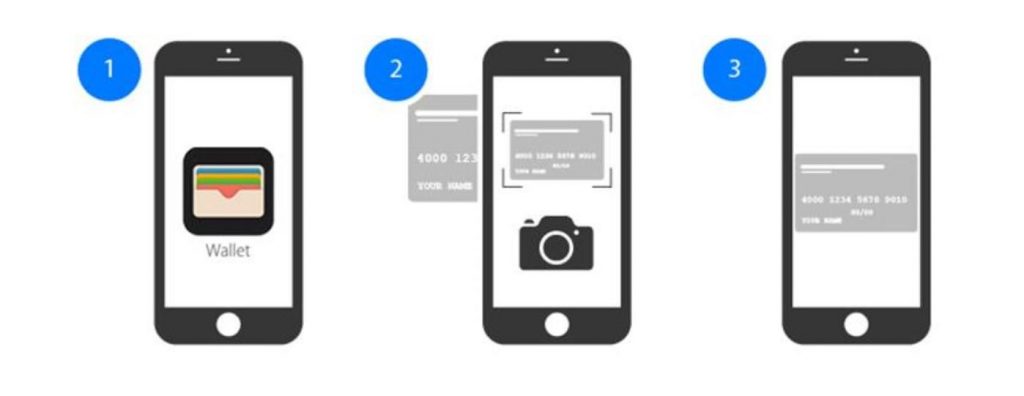
Apple Pay – A Simple and Secure Way to Pay
Dodsland and District Credit Union is pleased to offer you an easy and secure way to make everyday purchases! Paying in stores with Apple Pay is easy, safe and private. Your card details are not shared during a transaction, keeping your transactions private. Adding a Card to Apple Pay is Easy
![]() iPhone
iPhone
- Open the Wallet app.
- Tap
 in the upper right corner.
in the upper right corner. - Follow the onscreen instructions to add your Dodsland and District Credit Union Debit Card.
![]() Apple Watch
Apple Watch
- Open the Apple Watch app on your iPhone.
- Go to the My Watch tab. If you have multiple watches, choose one.
- Tap Wallet & Apple Pay and select Add Credit or Debit Card.
- Follow the onscreen instructions to add your Dodsland and District Credit Union Debit Card.
Paying with Apple Pay
If using an iPhone 8 or earlier with Touch ID, rest your finger or thumb on the home button and hold the top of your iPhone within a few centimetres of the contactless reader. You will see Done and a checkmark on the display letting you know your payment was approved. If vibration and sounds are enabled, you will feel a subtle vibration and hear a beep.
To pay with an iPhone X, double-click the side button, then glance at iPhone X to authenticate with Face ID or enter your passcode. Hold the top of iPhone X within a few centimeters of the contactless reader until you see Done and a checkmark on the display.
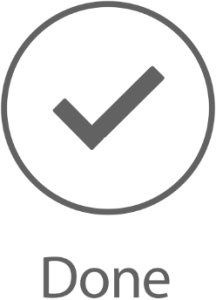
With an Apple Watch, double-click the side button and hold the display of your Apple Watch within a few centimetres of the contactless reader. Wait until you feel a gentle tap. You will see Done and a checkmark on the display letting you know your payment was approved.
Where to Use Apple Pay
Apple Pay using your Dodsland and District Credit Union Debit Card works wherever Interac® Flash is accepted. Just look for the Interac® Flash logo or contactless symbol at the checkout. Some stores will also display the Apple Pay logo.
Interested in Apple Pay®’s Terms and Conditions, click here.

Google Pay™
Google Pay is the fast, simple way to pay in millions of places — online, in stores, and more. It brings together everything you need at checkout and protects your payment info with multiple layers of security. Plus, you can manage your account wherever you want – on the web or in the app. When you pay in shops, Google Pay doesn’t share your actual card number, so your information stays secure. Plus, you can check out faster with the device that’s already in your hand – no need to dig for your wallet. Add your card to Google Wallet™ to get started.
Adding a Card to Google Wallet is Easy!
On your smartphone:
1. Download Google Wallet from the Google Play Store.
2. Open the Google Wallet app.
3. Tap the (+) sign.
4. Follow the on-screen instructions to add your Dodsland and District Credit Union Debit Card.
On your wearable:
1. Open Google Wallet on the watch.
2. Tap ‘Get Started’.
3. Follow the instructions on your phone to add your card and
complete setup.
Paying with Google Pay
With your smartphone:
- Unlock your phone.
- Hold your phone over the terminal until you see a blue check mark on the screen.
With your wearable:
- On your watch, open the Google Wallet app.
- Hold your watch over the contactless payment terminal until you hear a sound or feel a vibration from your watch.
When paying within apps:
With Google Pay, you can check out in apps without having to enter your payment information. Shop, order takeout, or get tickets to that just-announced show with the simple press of a button.
Where to Use Google Pay
Google Pay using your Dodsland and District Credit Union Debit Card works wherever Interac® Flash is accepted. Just look for the Interac® Flash logo or contactless symbol at the checkout. Some stores will also display the Google Pay logo.
Check out Google Pay Terms and Conditions here.

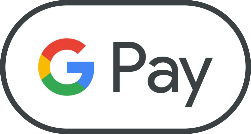
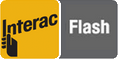
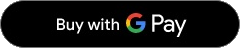
You can also pay online and in-app wherever the Buy with Google Pay button is displayed. Google Pay and Google Wallet are trademarks of Google LLC




